To connect to Eduroam with Linux, we just have to click on the Network icon which is next to the PC clock with the left button and select "Connect to another wireless network."
We have to fill in the fields as shown in the picture:
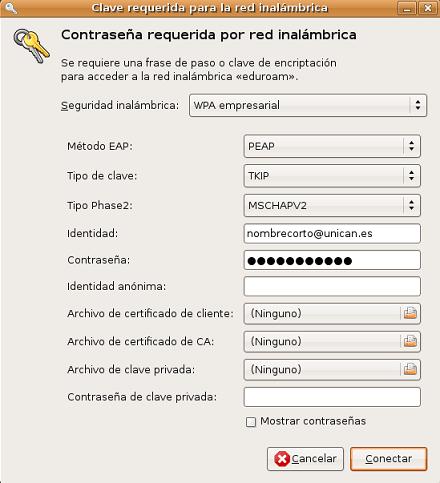
Another valid configuration is
"Security business WPA2" with AES key. The other fields remain unchanged.
If the set in this way does not work, we must do the following:
Installation and setup (only necessary for the first time)
- We need to have previously installed the following packages (the names are for Fedora 6, there may be changes in other distributions):
- wireless-tools (utilities wifi)
- dhcpv6_client (client DCHP)
- wpa_supplicant (supplicant of authentication)
- Setting wpa_supplicant
We will have to edit the configuration file "/etc/wpa_supplicant/wpa_supplicant/wpa_supplicant.conf". It is highly desirable to change the read permissions of this file as our credentiasl are written in this file. Below are the contents of this file:
1
2
3
4
5
6
7
8
9
10
11
12
13
14
15 |
ctrl_interface=/var/run/wpa_supplicant
ctrl_interface_group=wheel
ap_scan=1
eapol_version=1
network={
ssid="eduroam"
key_mgmt=WPA-EAP
proto=WPA
eap=PEAP
pairwise=CCMP TKIP
identity="xxxxxxx@unican.es"
password="*****************"
priority=2
phase2="auth=MSCHAPv2"
}
|
Process of connectiong to eduroam.
- Activate the wireless interface card.
> ifconfig up eth1
- Join the access point of the network eduroam.
> iwconfig eth1 essid eduroam
- Launch the supplicant authentication.
> wpa_supplicant-B-i eth1-c /etc/wpa_supplicant/wpa_supplicant/wpa_supplicant.conf - dd -D WExt
Where the option -D refers to the driver / wifi card we have, in this case WExt corresponds to the driver for Intel PRO/Wireless 2200.
- Boot the DHCP client.
> dhclient eth1
