This manual explains how to set up your Android device to use the Eduroam wireless network at the University of Cantabria.
Your Android device must be running Android v2.1 or later in order to use the Eduroam network.
Note: This guide screenshots were make with Android 4.0.4 (Android Ice Cream Sandwich).
From the Android Home screen, tap Menu, Settings and finally tap Wifi
Tap Wi-Fi to turn it on (if is not already on). When the WiFi list appears, we tap eduroam. If we are at the University of Cantabria, two WiFi networks called Unican-i and Eduroam will show up. For devices like smartphones or tablets we will use Eduroam because it's easier, and often the only network which works.
We will then be prompted for some login/credential information.
On the menu we must introduce or select the following options or data.
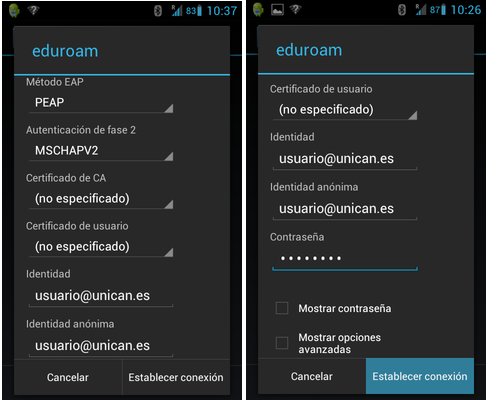 Check that:
Check that:
• Phase 2 authentication is MSCHAPv2
• CA certificate: unspecified
• User certificate: unspecified
And for credentials:
• Identity and anoymous identity you have to introduce your user@domain like this:
• Faculty: user@unican.es (ej. perezj@unican.es)
• Staff: user@gestion.unican.es (ej. perezj@gestion.unican.es)
• Students: user@alumnos.unican.es (ej. xyz01@alumnos.unican.es)
For example, a student with an user xyz01 will have to sign in with the following "identity" and "anonymous identity: xyz01@alumnos.unican.es.
•Password: the password that we have for our UC university e-mail.
When we finish this step, tap Done (on the keyboard portion of your screen) and then Connect. Wait about 10-15 seconds while your Android acquires an IP address. If we don´t have any credentials mistakes, as long as we have enough coverage, we will connect to the Eduroam network automatically.
